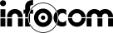JChem Extensions How to get
JChem Extensions
INDEX
How to get
[1] Before you get our program
It is necessary to get the license file to run JChemExtensions program.
Please send your information to us.
We will send the evaluation license by return.
To: sales@chemaxon.com (ChemAxon Sales Team)
Subject: [Req] Evaluation license for JChemExtensions
【Necessary information for Evaluation license】
1. First Name/ Last Name
2. Name of Company or Organization
3. E-mail address
-If your information is not enough, we may not generate “evaluation license”. Please confirm it again before
sending e-mail.
-If you have any questions, please contact to us.
[2] Installation Procedure
※Please refer [Proxy setting procedure] before getting program,when you connect to the network proxy.
1. Start KNIME.
2. Choose Menu bar “Help” -> “Install New Software”
3. Click “Add…”
4. Enter the next URL to “Location:”, then “OK”.
URL (KNIME 3.6): https://www.infocom-science.jp/knime/update/3.6
URL (KNIME 4.0): https://www.infocom-science.jp/knime/update/4.0
URL (KNIME 4.3): https://www.infocom-science.jp/knime/update/4.3
URL (KNIME 4.4 or later): https://www.infocom-science.jp/knime/update/4.4
URL (KNIME 4.7 or later): https://www.infocom-science.jp/knime/update/4.7
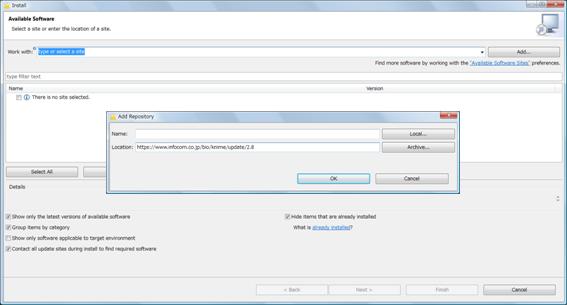
5.”JChemExtensions Update-site” will be displayed in the list.
6.Choose “JChemExtensions Feature”. And Click “Next >” button.
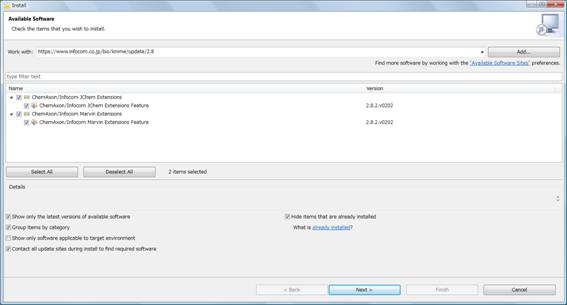
7.Click “Next >” button.
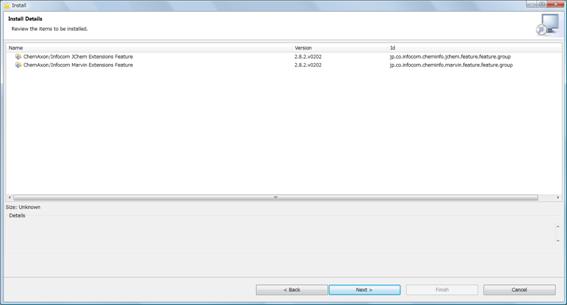
8.End user license agreement is shown, after agree it, click “Finish”. Then start downloading.
9.If Security Warning is shown, click “OK”or”Install anyway”.
10.If you finish downloading restart KNIME.
[3] License settings procedure
1. Save the license zip file we sent you at a certain location in your PC.
2. Extract a license file from the zip file.
3. Select File-> Preferences.. from KNIME platform.
4. “Preferences” window appears. Please select KNIME -> JChem on the tree of left side.
5. Click “Browse” button, then chose the license file which you extracted
[4] Proxy setting procedure
1. Start KNIME
2. Choose Menu bar, “File” -> “Preferences”
3. Choose “General” ->”Network Connections”
4. Setting “Manual proxy configurations”
System Requirement
● KNIME 3.6.0 or later
● ChemAxon’s License and products